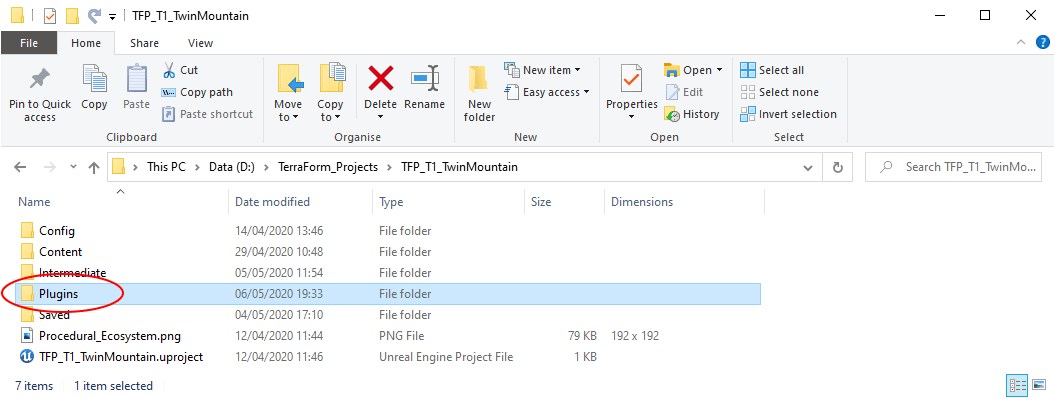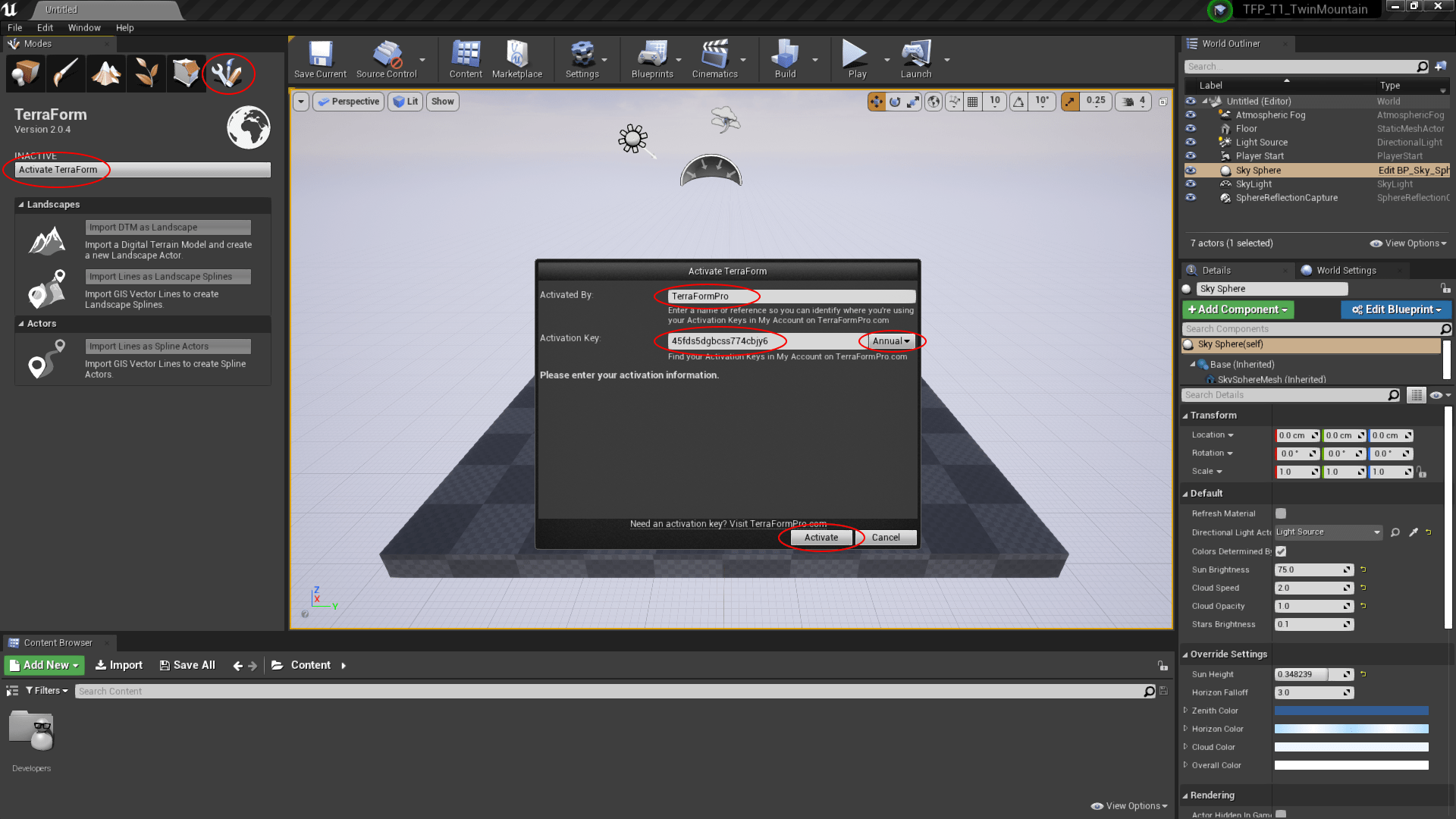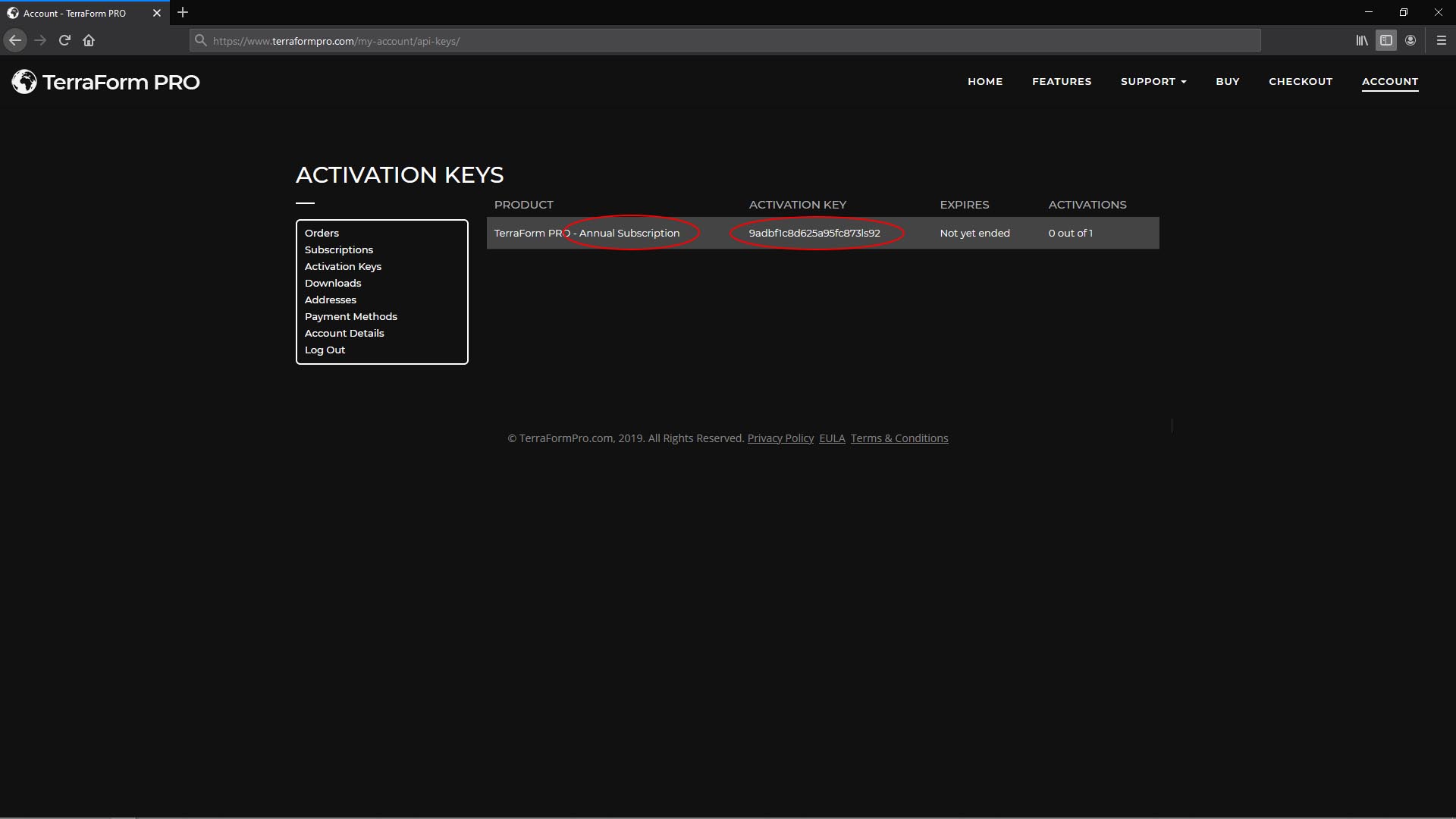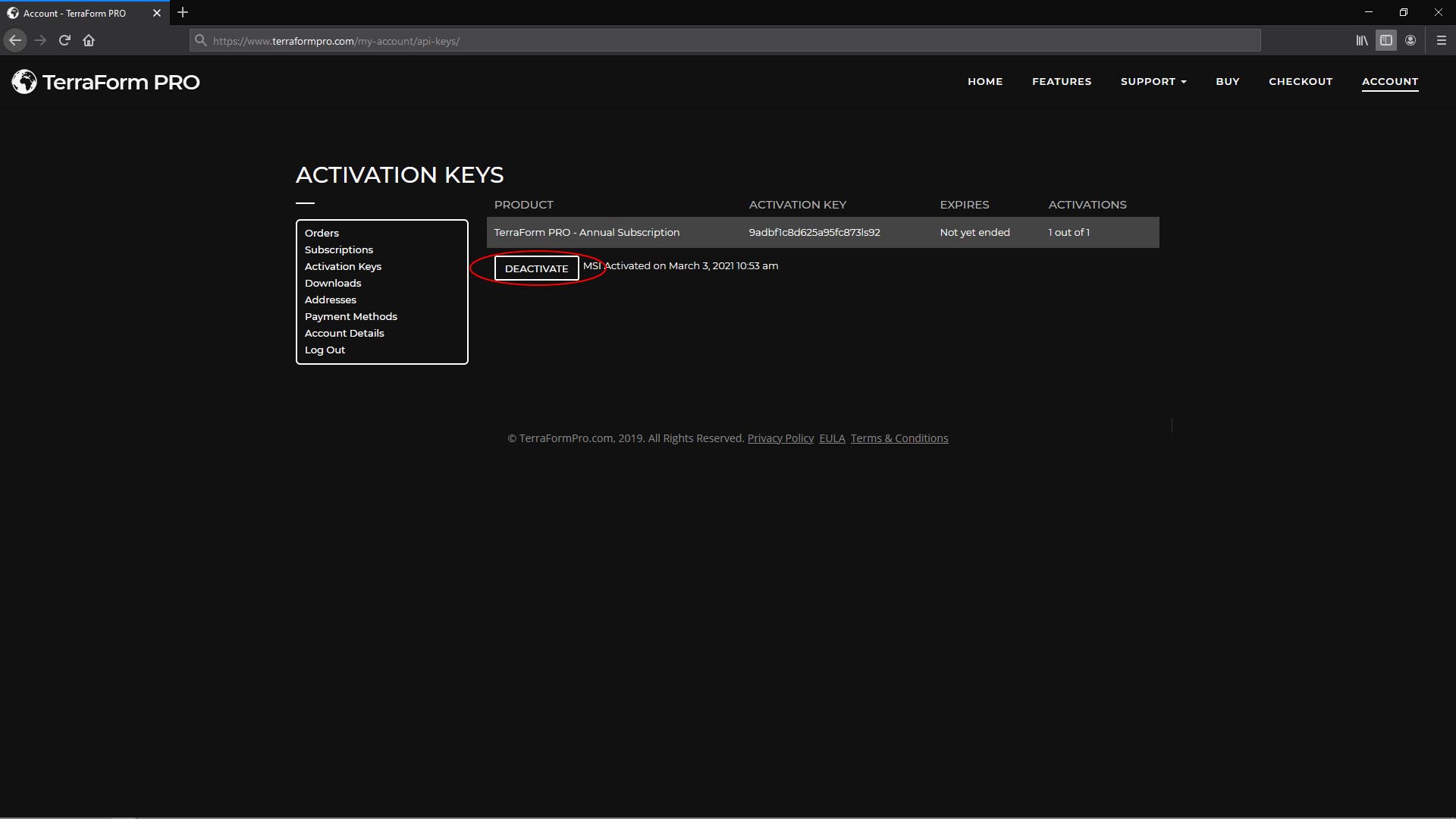How Can We Help?
Installing & Activating
INSTALLING
You can install TerraForm into either the Unreal Engine Editor, or directly into your projects.
Installing to the Unreal Editor
To simplify activation and so that TerraForm functionality is available in all your projects, we recommend you install TerraForm into the Unreal Editor directly.
Installing TerraForm is easy – extract the TerraForm folder from the .zip file and copy it to the Plugins directory in the Unreal Editor > Engine folder (see below).
Installing to a Project Folder
To install TerraForm into individual projects, create a Plugins folder in the main project directory:
Then copy the TerraForm folder into the new Plugins folder:
ACTIVATING
The first time you open the TerraForm mode panel, you will see it reports the plugin is INACTIVE. Click on the Activate TerraForm button to launch the Activate TerraForm window:
The Activated By field is asking you to provide a reference for that particular activation. If you have multiple subscriptions, this can help you to determine which activation is being used by which person/computer. It can be anything you like (e.g. your name, or a computer name), as long as it has no spaces and only uses letters and numbers.
You can get your Activation Key from your Order Confirmation email, or from the Activation Keys page in the Account section of www.terraformpro.com.
The last thing you need to do is confirm the subscription period for the Activation Key you’re using (Monthly or Annual)
DEACTIVATING
If you would like to use TerraForm on a different computer, you can deactivate installations via the Activation Keys page in the Account section at www.terraformpro.com.
Just click the DEACTIVATE button to deactivate that computer (this is where the Activated By field comes in handy).
IMPORTANT
If you’re using Google Chrome as your browser, you will need to delete the cache for this to work correctly. All other browsers work without doing so.
REACTIVATING
TerraForm checks the status of your subscription each time you use it, so you’ll need an internet connection. TerraForm gives you a 3 day grace period if your internet connection fails, or if your development system is regularly offline. If you’re offline longer than 3 days, you may need to re-activate TerraForm.
If you find TerraForm deactivates (reports it’s INACTIVE), you can Reactivate it by going to your account, deactivating your Activation Key (see 4. above), and then activating it again (see 3.).
UNINSTALLING
To uninstall, simply delete the TerraForm folder from the Plugins directory in either the Unreal Engine, or project folder (whichever you copied it to when installing). That’s it.