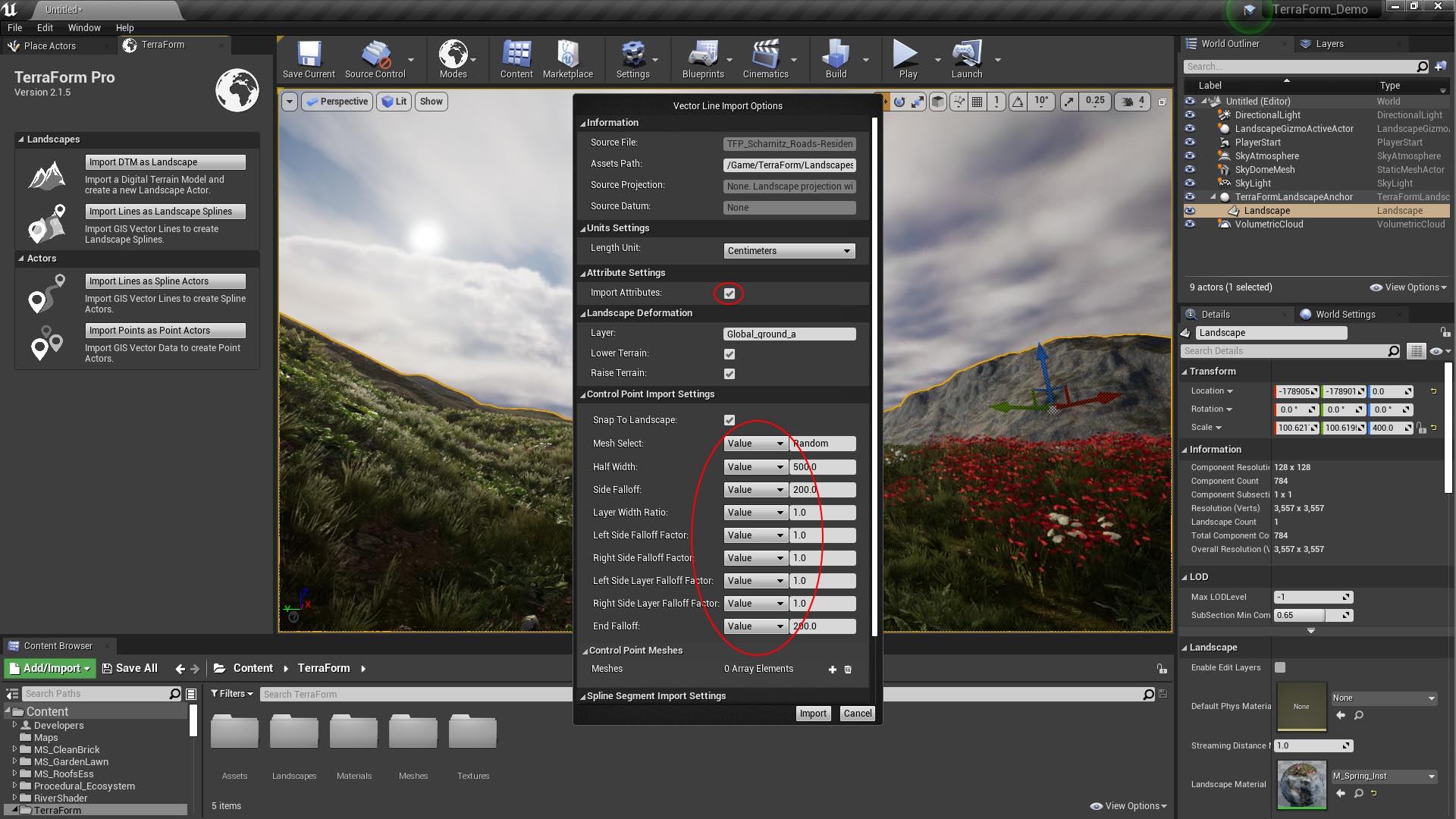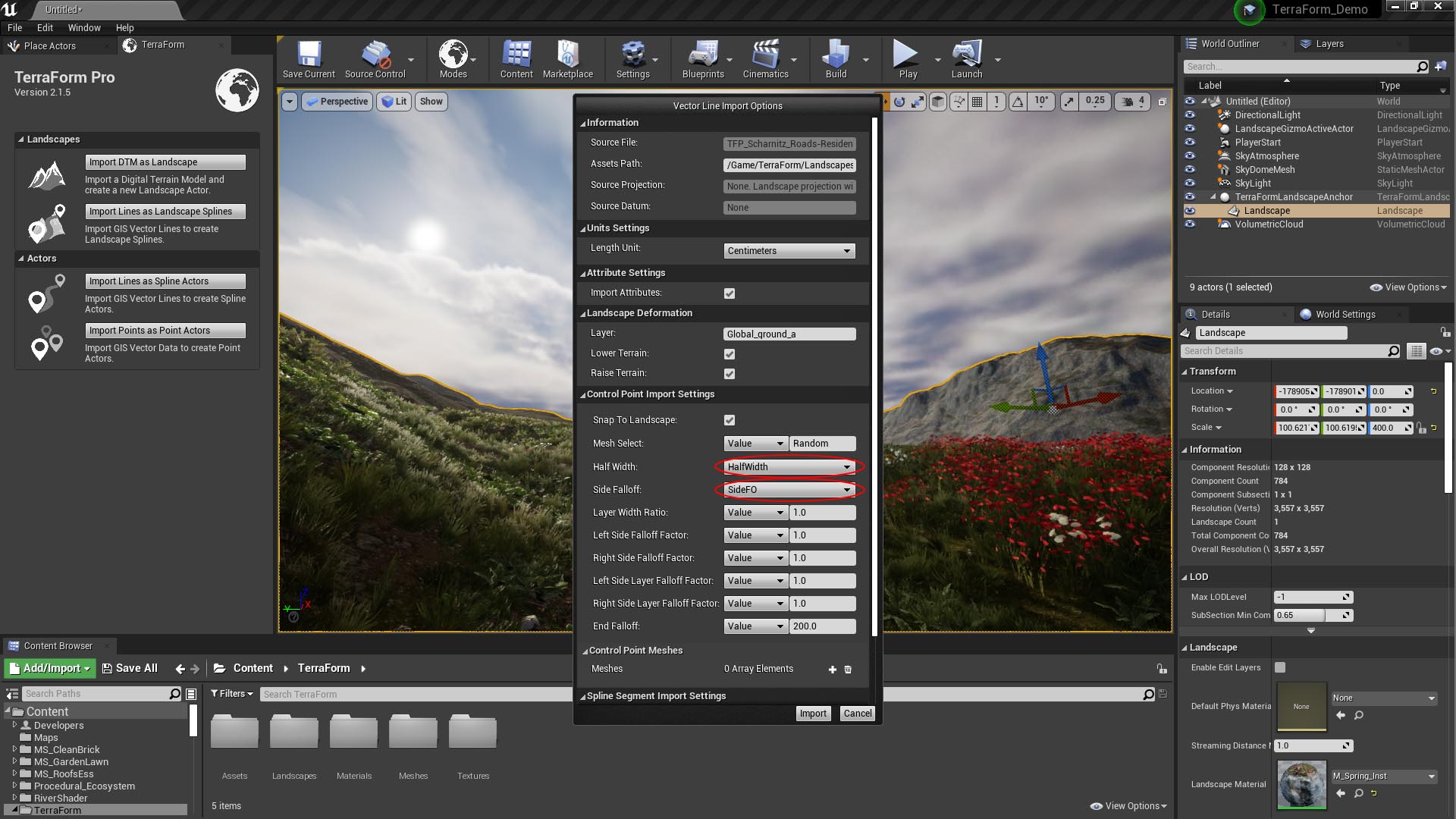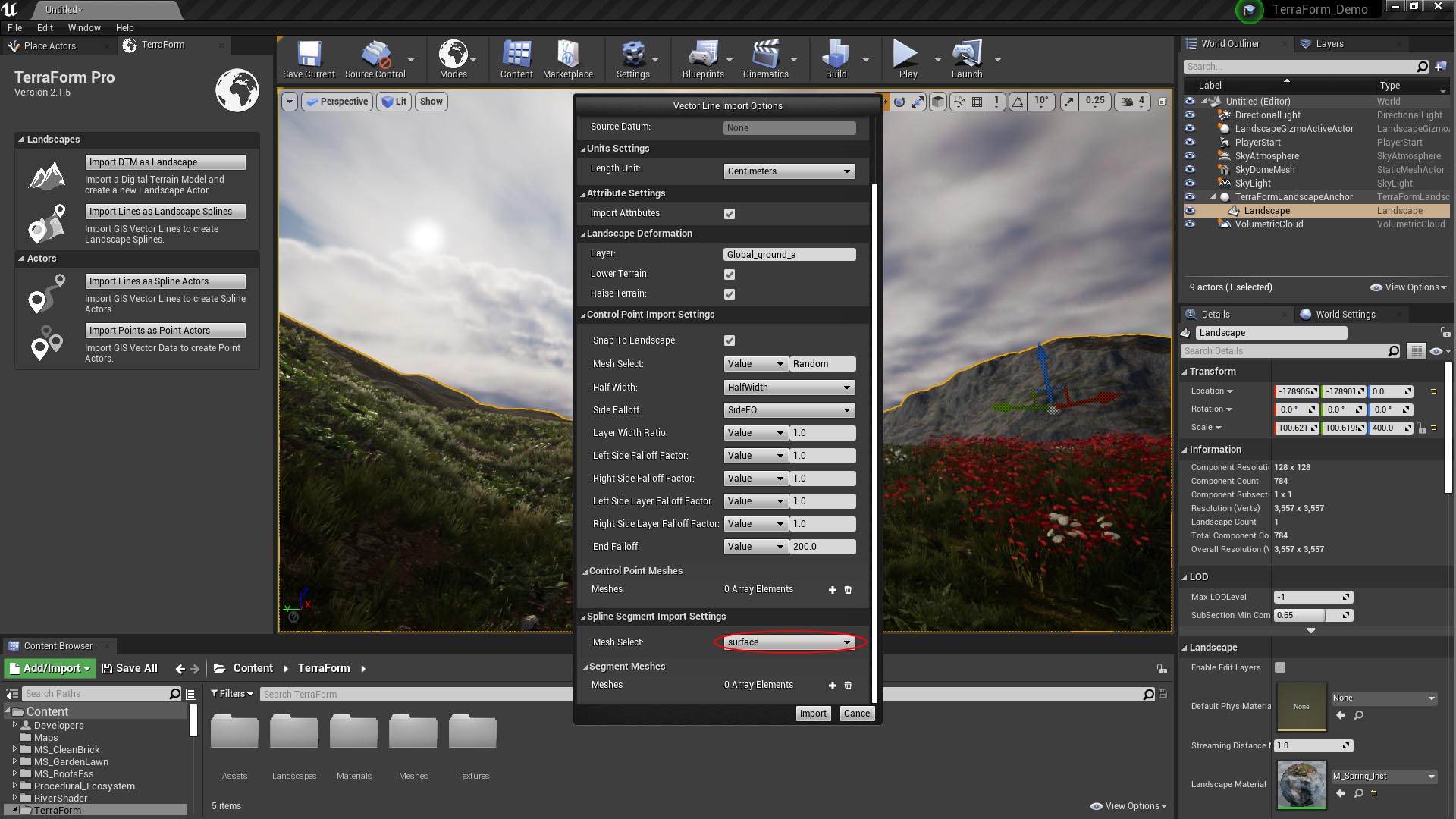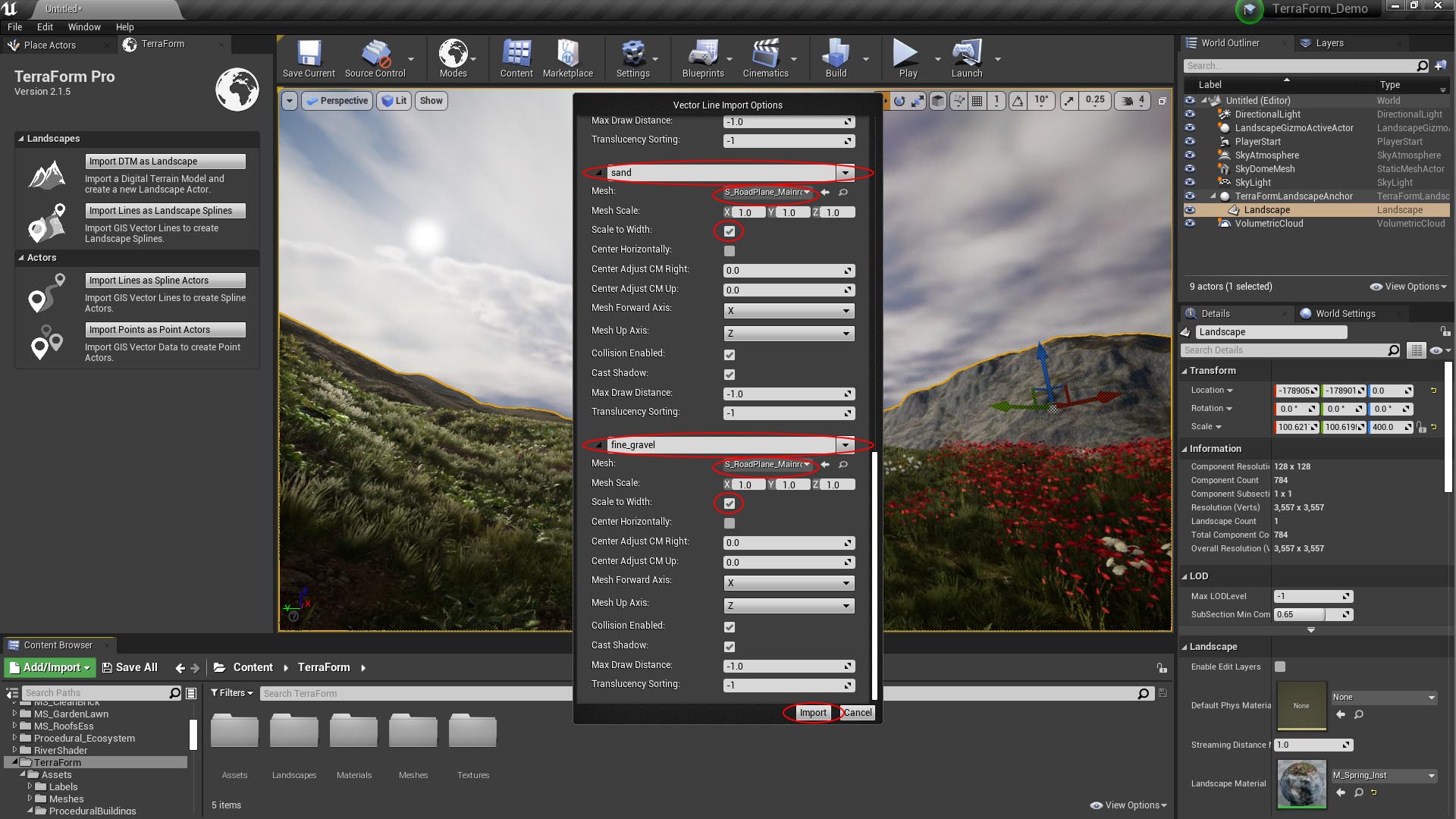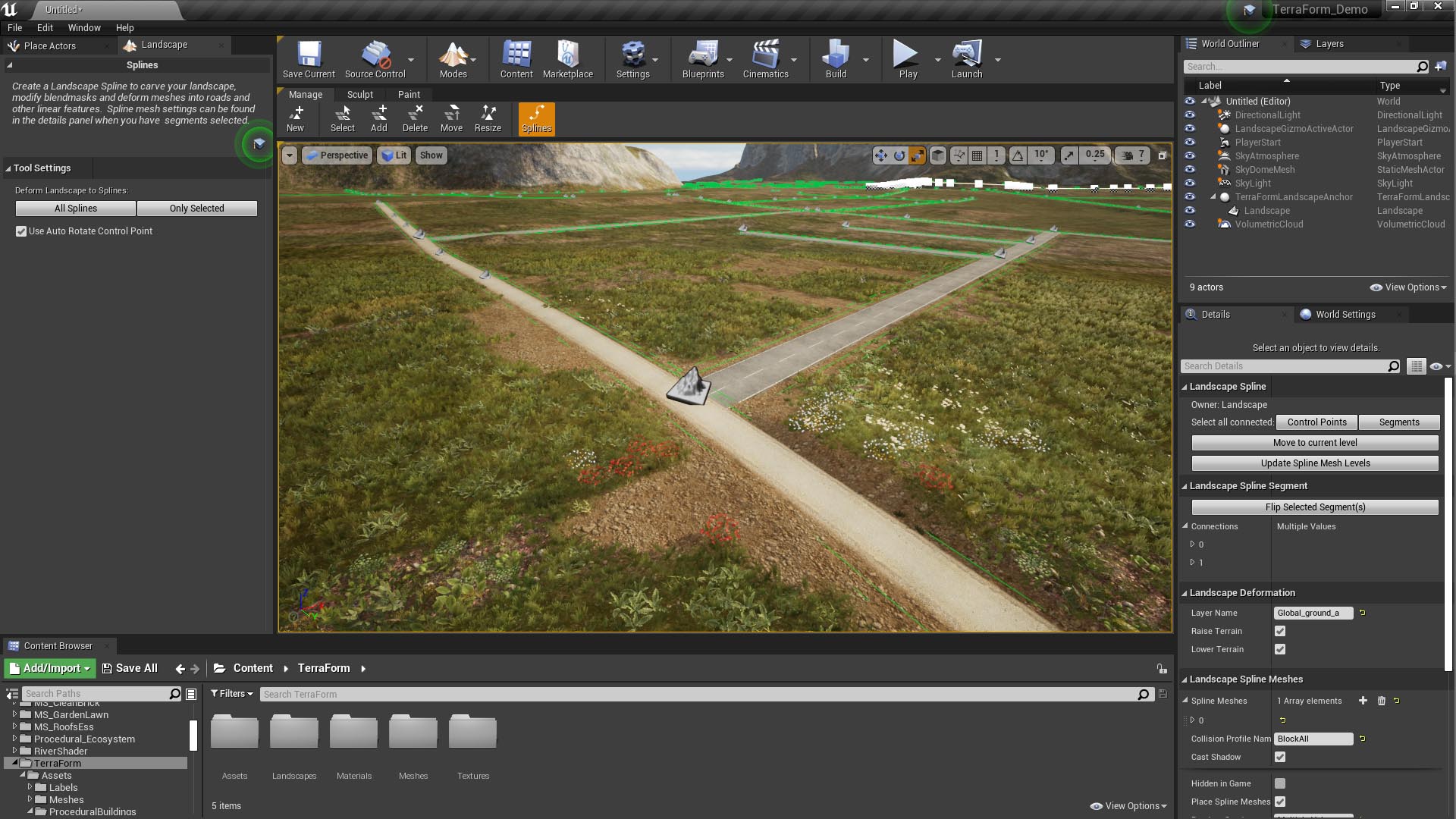How Can We Help?
Using Attributes
Using attributes to set landscape spline settings is easy – just select them in the drop-down list next to each setting:
SETTING HALF-WIDTH & SIDE FALLOFF WITH ATTRIBUTES
We added half-width and side falloff attributes to our data and we want to use them to control the width and side falloff values for the landscape splines.
Step 1
Turn on Import Attributes.
In the Vector Line Import Options window that appears once you’ve clicked Import Lines as Landscape Splines and selected your ShapeFile:
- Check the box next to Import Attributes.
- The import settings fields will change to add a drop-down list. The default is Value, meaning that the value in the field to the right will be used unless you select an attribute.
Step 2
Select your attributes for the settings you want to control.
- Scroll down to Half Width, click the drop down and select the HalfWidth attribute.
- In Side FallOff, select the SideFO attribute.
USING ‘SURFACE’ ATTRIBUTE TO SELECT SEGMENT SPLINE MESH
With the Surface attribute, we want to to select different meshes for each of the attribute values. To do this, we need to tell TerraForm which attribute to use to select the meshes, then assign a spline mesh to each of the attribute values (asphalt, sand, and fine_gravel).
Step 1
- Scroll down to Spline Segment Import Settings.
- Then, for Mesh Select, select Surface.
Next we need to add our meshes and tell TerraForm which attribute values they should be used for:
- Under Segment Meshes click the + button next to 0 Array Elements. This adds a spline segment mesh to our array.
- Type the attribute value asphalt into the text box.
- In Mesh, select the spline mesh you would like to use for roads with the asphalt attribute.
- Check the Scale to Width option to make the spline mesh scale to the full width of the spline.
Step 2
- Repeat Step 1 for the other attribute values (sand and fine_gravel).
- Hit Import.
Here’s what it looks like when we’ve imported all the residential roads using their attributes: